
Converter
Source (link to git-repo or to original if based on someone elses unmodified work):
Files or folders can be converted at the same time if you select them
in the context menu of konqueror. Files will be renamed by input or automatically
if overwriting is expected (suffix). There are servicemenu files for KDE 3.5 and 4.
Converter can be installed manually (Manual Installation) or by script ( local or systemwide).
convert.desktop
- Images can be converted into 34 file formats like pdf, tiff, jpeg, png, bmp and others
like ps (Postscript), psd (Adobe Photoshop) and ico (Windows Icon) when you select the
option "Convert into other file formats". Tiff-, jpeg- and pdf-conversion offer several
options.
- If you like to change the name of your converted image or want to save it in another
directory you can use the option "Convert and rename". Please notice that you have to
enter the new extension too.
- Multipage-TIFF files can be converted in Multipage-PDF and vice versa. You have to
set the dpi-resolution and the name for the new file (with extension).
- Single images can be added to multipage files (tiff,pdf).
- Multipage files can be extracted in their own format or by selecting one of the 34 file formats.
The dpi-resolution and the name for the new file (with extension) have to be fixed.
- A selected page from a multipagefile can be extracted and converted.
- Bitonal-, greyscale-, color-, GIF, RGB- and HSL-conversion are also possible.
- Images with alpha channel like PNG and GIF can be converted by choosing a background color.
- They can be resized and rotated by choosing default or customized (user-defined)
values (also many images at the same time). Regard that image rotations often are not lossless
(exept for 90,180 or 270 degrees).
- Also JPEG lossless transformation with several options is possible.
- There is the choice between viewing (with "nview") and opening them with "XnView" or the
new version: XnViewMP (alpha).
- Also a full screen view is available. If you use the "page up/ page down" keys you can
generate a manual slideshow. With "esc" you leave it.
- Properties option and tag information for tiff files (nconvert 5.0, tiffdump and tiffinfo required).
- Remove metadata completely or only comment, EXIF, XMP, EXIF thumbnail, ICC profle or IPTC.
image_processing.desktop
- You can make a negative of your image, decrease the number of its colors and make it look
overexposed (solarization). Histogram equalization, contrast stretching (normalization)
and a logarithmic correction can be also applied.
- With the option "sepia effect" images look like early, faded photographs. You can define
the levels of sepia tone by entering a number between 1 and 100.
- Brightness and contrast can be modified. Also gamma correction is possible.
- Edge detection in the three different levels light,medium and heavy can be applied to the images.
- Several effects like slicing, shear, swirl, oil, lens and wave transform your image if the
required values are entered in the appearing dialogbox.
- The options "emboss" and "embossmore" transform your images to a relief with two nuances.
- Watermark positioning with choosing its transparency.
- You can select a section of an image by using the cropping canvas option. Cropping is often
needed when image rotation was not lossless.
- With the canvas option you can build picture frames.
- "Gaussian blur" with 6 filter sizes.
- Deinterlacing is possible by using duplication or interpolation (even or odd fields).
- Some filter enhancements were incorporated: detail, edges, focus and focus restoration.
- Noise reduction was added.
- Quality option to reduce filesize of jpeg and png images (e.g. for attachments in emails).
- Raw conversion with dcraw: brightness, whitebalance, change file date to camera timestamp,
raw image info and extract thumbnail.
- ICC conversion by selecting an icc file for single images and in batchmode
convertbatch.desktop
- This desktop-file allows you to open folders in the "Xnview"-Browser. After correct
installation you find this action when you select a folder in the context menu of konqueror.
- Batchconversion into tiff, jpeg (baseline), png, bmp, pdf and 28 other fileformats is possible.
- Rotation, resizing, bitonal/greyscale/RBG conversion,sepia/negative effect and posterization.
- Remove metadata completely or only comment, EXIF, XMP, EXIF thumbnail, ICC profle or IPTC.
- ICC conversion by selecting an icc file for single images and in batchmode
Manual Installation:
1) Extract the downloaded file "convert.tar.gz".
2) Download and extract the application "NConvert v4.81" from the URL:
http://download2.xnview.com/NConvert-x86-unknown-linux2.x.tgz
3) Download and extract the application "XnView v1.70" from:
http://download.xnview.com/XnView-x86-unknown-linux2.x-static-fc4.tgz
4) Copy the files "Convert.Desktop", "Convertbatch.desktop" and "image_processing.desktop"
in the servicmenu-folder of konqueror,
for example: /home/linetpc/.kde/share/apps/konqueror/servicemenus
5) Open the three desktop files with an editor to adjust the paths in the "exec"-Lines.
Fill in the correct path to the executing-files of the applications you downloaded:
"nconvert", "xnview" and "nview".
6) If you want to use the "XnView"-icon in the context menu download it from the URL:
http://pagesperso-orange.fr/pierre.g/html/xnviewgb.html
Convert "xnview.gif" to "xnview.png" with "XnView" and resize the image to 22px x 22px.
Save the file "xnview.png" in the "22x22" folder of the icon-folder you use. For example:
/home/linetpc/.kde/share/icons/kNeu-alpha-0.2/22x22
if you have selected the symbols from "kNeu-alpha-0.2".
Installation by script:
(1) With the script "install_converter.sh" (command "sh install_converter.sh") you can choose between
four types of installation: local (kde 3.5) , local (kde 4) , systemwide (kde 3.5) and systemwide (kde 4).
It will download and install the applications XnView ,Nconvert and XnViewMP and move the desktop-files
to the suitable folders depending on your installation mode. The only tool you need is "wget".
(2) The script "Kubuntu_install_converter.sh" (command "sh Kubuntu_install_converter.sh")
installs converter on Kubuntu and uses "kdesudo" instead of "kdesu".
Uninstall by script:
(1) The script "uninstall_converter_local.sh" (command "sh uninstall_converter.sh") removes all files of your
converter-installation. First you have to choose your installation type.
(2) The script "Kubuntu_uninstall_converter.sh" (command "sh Kubuntu_uninstall_converter.sh")
uninstalls converter on Kubuntu and uses "kdesudo" instead of "kdesu".
Converter Version: 0.2 - Second release. 01/12/2007:
Added:
* The choice between viewing (with "nview") and opening an image (with "xnview").
* Rotation of images
* Resize of images (several measures)
Remark:
* This desktop-file allows conversion and resizing for several images at the same time.
Converter Version: 0.3 - Third release. 015/12/2007:
Added:
* Convertbatch.desktop: You can open a folder in the "XnView"- Browser
from the context menu of konqueror.
Converter Version: 0.4 - Fourth release. 03/02/2008:
Added:
* You can convert files into bmp.
* Images can be resized user-defined while choosing width and height or the zoom factor
Converter Version: 0.5 - Fifth release. 01/03/2008:
Added:
* RAW-files (ARW, ERF,CRW, KDC, MRW, NEF, RAF, X3F) can be converted into other formats, but not resized.
* RGB-conversion was added.
* Images can be flipped horizontally and vertically.
* A watermark can be inserted at the bottom-right by choosing a file.
Converter Version: 0.6 - sixth release. 16/03/2008:
Added:
* The script "install_converter.sh" (command "sh install_converter.sh")
will download the applications "XnView" and "Nconvert" in your home-directory and the desktop-files
to the folder "$HOME/.kde/share/apps/konqueror/servicemenus".
The only tool you need is "wget". Please notice that you don´t have a folder "$HOME/convert" because this
script would overwrite this directory.
* A new possibility to view images in full screen was added.
Converter Version: 0.7 - seventh release. 30/03/2008:
Added:
* Conversion into bitonal and greyscale (levels 8,16,256 and user-defined) images was
added to the context-menu.
* The shell-script "install_converter.sh" for an automatic installation was renewed.
Converter Version: 0.8 - eighth release. 12/04/2008:
Added:
* Images can be rotated user-defined.
* The size of images can be changed by a cropping menu.
* The dialog-menu for choosing a watermark was renewed.
Converter Version: 0.9 - ninth release. 20/04/2008:
Added:
* The option to convert images into 34 file formats like ps (Postscript), psd (Adobe Photoshop) and ico (Windows Icon) was added to the context-menu.
Converter Version: 1.0 - tenth release. 03/05/2008:
Added:
* Metadata like Exif and IPTC can be removed from jpeg files.
* EXIF thumbnails can be deleted.
Converter Version: 1.1 - eleventh release. 18/05/2008:
Added:
* The context-menu consists of two parts: "image conversion" and "image processing".
* The menu of RGB conversion was renewed.
* You can make your images look like early photographs with the option "Sepia effect"
and like a relief with "emboss" and "embossmore".
* The option to produce negative patterns was added.
* You can decrease the number of colors.
* Several other image-processing tools were added: solarization, normalization, equalization
and logarithmic correction.
* The translation into Brazilian-Portuguese was kindly added by Ventura Barbeiro
(ventura.barbeiro@terra.com.br).
Converter Version: 1.2 - twelfth release. 25/05/2008:
Added:
* JPEG lossless transformation as option was added (rotate 90°,180°,270°, flip vertical and
horizontal, use orientation EXIF tag).
* Four image processing features were added: edge detection, oil effect, lens effect and wave
effect.
Converter Version: 1.3 - Thirteenth release. 01/06/2008:
Added:
* Brightness and contrast can be modified. Also gamma correction is possible.
* The image processing features slicing, shear and swirl can be applied on the images.
Converter Version: 1.4 - Fourteenth release. 08/06/2008:
Added:
* The canvas option enables you to select a section of your image.
* If you like to change the name of your converted image or want to save it in another directory you
can use the option "Convert and rename". Please notice that you have to enter the new
extension too.
* Conversion in the HSL color space is also possible.
Converter Version: 1.5 - Fifteenth release. 15/06/2008:
Added:
* Multipage-TIFF files can be converted in Multipage-PDF and vice versa. You have to
set the dpi-resolution and the name for the new file (with extension).
* Multipage files can be extracted in their own format or by selecting one of the 34 file formats.
The dpi-resolution and the name for the new file (with extension) have to be fixed.
* The option "Gaussian blur" is available with 6 filter sizes.
Converter Version: 1.6 - sixteenth release. 22/06/2008:
Added:
* Deinterlacing is possible by using duplication or interpolation (even or odd fields).
* Some filter enhancements were incorporated: detail, edges, focus and focus restoration.
* Noise reduction was added.
Converter Version: 1.7 - seventeenth release. 29/06/2008:
Added:
* Multipage files (tiff, pdf) can be created.
* Several options of bitonal conversions were added like "Floyd-Steinberg", pattern and Halftone 45 or 90.
* Greyscale conversion was renewed.
Converter Version: 1.8 - eighteenth release. 06/07/2008:
Added:
* The number of colors can be adjusted.
* The resize function for individual sizes was improved. The resampling method can be
choosed and many images can be resized at the same time.
Converter Version: 1.9 - nineteenth release. 13/07/2008:
Added:
* TIFF- and PDF-conversion was extented by offering several compression types
like jpeg, fax and LZW.
* You can choose between three methods of jpeg conversion: baseline, progressive and
"optimize Huffman Table".
Converter Version: 2.0 - twentieth release. 20/07/2008:
Added:
* The resize option was extended by some flags (increase, decrease, orientation).
* In the canvas function you can choose a color for picture frames.
* Image rotation offers a dialog for background color, when the degrees of rotation are entered.
* The french translation was improved by Pierre Lagarde (pierre.lag6633@free.fr).
Converter Version: 2.1 - twenty first release. 27/07/2008:
Added:
* Properties option (nconvert 5.0 required)
* GIF conversion (interlaced/ write GIF 87a)
* New watermark version
Converter Version: 2.2 - twenty second release. 03/08/2008:
Added:
* Conversion of images with alpha channel (32 bit).
* Four filters for image processing (median box, median cross, minimum + maximun).
* Rotation and flip menu renewed.
Converter Version: 2.3 - twenty third release. 10/08/2008:
Added:
* The script "uninstall_converter.sh", which removes all files concerning "converter".
Converter Version: 2.4 - twenty fourth release. 18/10/2008:
Added:
* Batchconversion into tiff, jpeg (baseline), png, bmp, pdf and 28 other fileformats is possible.
Converter Version: 2.5 - twenty fifth release. 26/10/2008:
Added:
* Several features for batch conversion were added: Rotation, resizing, bitonal/greyscale/RBG conversion,sepia/negative effect and posterization.
* Posterization for files was renewed.
Converter Version: 2.6 - twenty sixth release. 6/12/2008:
Added:
* Open XnViewMP browser (alpha), which is in development and will be the new version for linux.
* The option to generate a manual slideshow was inserted.
Converter Version: 2.7 - twenty seventh release. 11/1/2009:
Added:
* New option "quality" to change compression of jpeg and png files. So the
filesize can be reduced (e.g. for attachments in emails). The default values
are 100 (jpeg) and 6 (png).
* This quality option was also integrated in file- and batchconversion into jpeg
and png.
Converter Version: 2.8 - twenty eigth release. 18/1/2009:
Added:
* Servicemenu files for KDE 4
Converter Version: 2.9 - twenty nineth release. 14/2/2009:
Added:
* Option to show tags of tiff files (depends on "tiffdump")
* Properties of every image from a multipage TIFF files can be looked at (depends on "tiffinfo").
Converter Version: 3.0 - thirtieth release. 1/3/2009:
Added:
* Files will be renamed by input or automatically if overwriting is expected (suffix): e.g
image.jpg -> image_sepia.jpg (after sepia conversion / automatically)
image.jpg -> image_input.jpg (after user-defined rotation / input)
* Option to install "converter" and necessary applications locally or systmwide (as root)
by choosing a seperate installation script.
Converter Version: 3.1 - thirty first release. 7/3/2009:
Added:
* RAW conversion: brightness, whitebalance, change file date to camera timestamp,
raw image info and extract thumbnail.
* Opacity for watermarks (1-100). The value 1 means strong, 100 no transparency.
Converter Version: 3.2 - thirty second release. 15/3/2009:
Added:
* Remove metadata was renewed. Now single types of metadata like comment,
EXIF, XMP, EXIF thumbnail, ICC profle or IPTC can be removed.
* Remove metadata in batchmode.
Converter Version: 3.3 - thirty third release. 4/4/2009:
Added:
* ICC conversion by selecting an icc file for single images and in batchmode
Converter Version: 3.4 - thirty fourth release. 2/5/2009:
Added:
* Single pages can be converted from multipage files (pdf,tiff)
Converter Version: 3.5 - thirty fifth release. 3/5/2009:
Added:
* The install and uninstall script was renewed.
Converter Version: 3.6 - thirty sixth release. 9/5/2009:
Added:
* An install and uninstall script for Kubuntu was added.






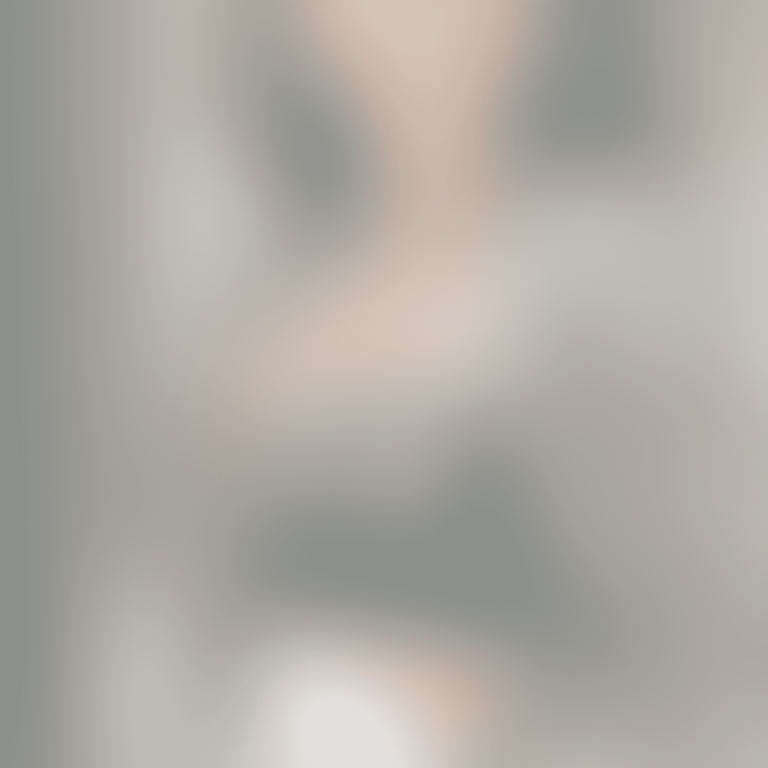









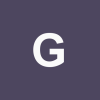

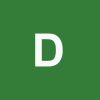
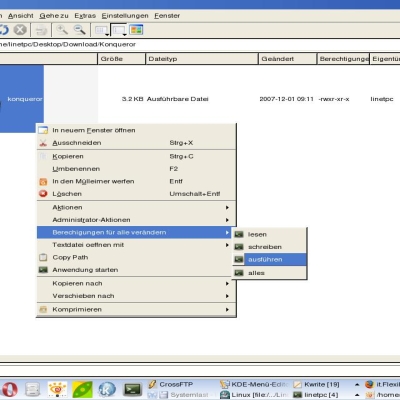
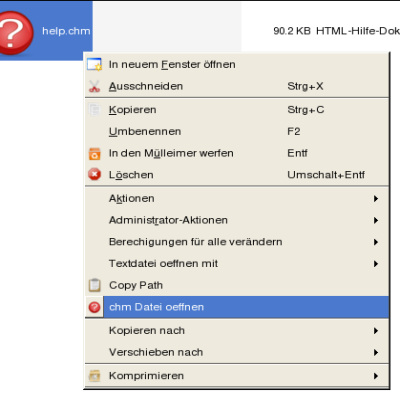
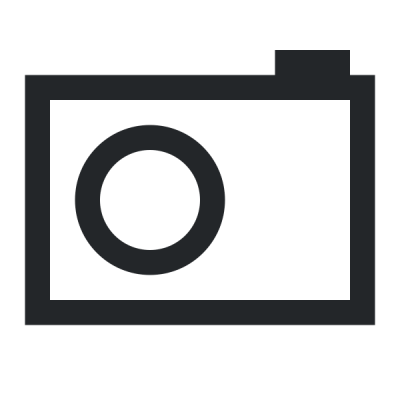

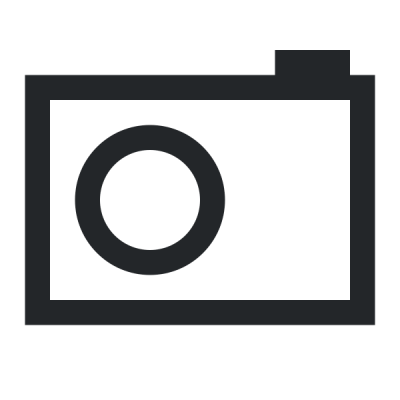
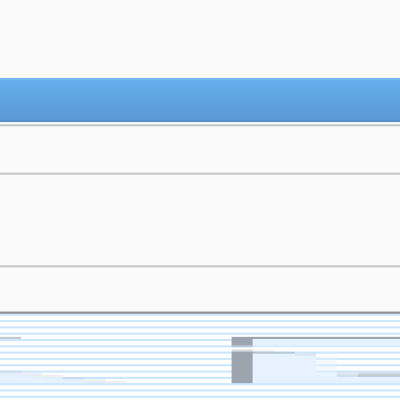
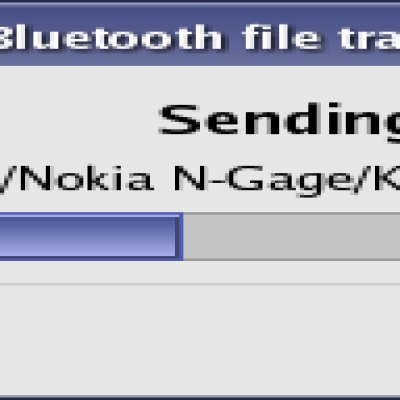
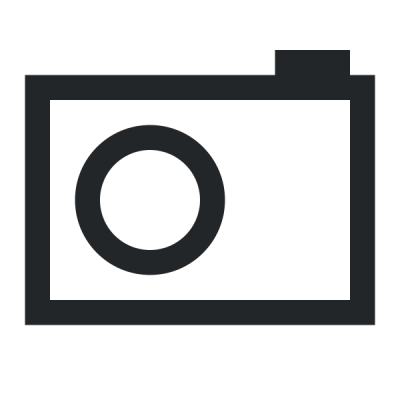
Ratings & Comments
55 Comments
Do you plan on making this work with KDE 5 Plasma as a Dolphin service menu? If not can I take the source and upgrade it as such with all proper open source copyrights and attributiuons in place?
Hello gungnir, thanks for interest for the converter app. Can you tell me what means "with all proper open source copyrights and attributions in place". Which xnview version would you choose? Would you only make it run for KDE 5 or would you build in new features? Could I participate in the future if I would like to. Regards
Thank you so much for that timesaver. I wish it was preinstalled in KDE ;) Best regards,
1) My kde-root is different than /opt/kde3 Maybe 'kde-config --prefix' should be used. 2) wget gets files every launch install_script and does not check up, if required programs had been installed already. wget -N maybe? 3) can it install with once password request?
ps: 4) Maybe "mkdir -p" is better than just "mkdir"
Hi a thanks 4 your program! New files are created in /home/ of user, is there a way to automatic create a new dir with the file(s) inside it? Thanks Pol
1) to Home directory: Since nconvert 5.30 the files can be converted into the same directory by using the "$%" flags. Older versions only support the conversion into your home directory. 2) to Choosen directory: It´s not possible to choose a destination folder other than same one while executing the script. If you know your destination folder you have to modify the script by replacing the "$%" flags by e.g."/home/user/images/%".
1) to Home directory: Since nconvert 5.30 the files can be converted into the same directory by using the "$%" flags. Older versions only support the conversion into your home directory. 2) to Choosen directory: It´s not possible to choose a destination folder other than same one while executing the script. If you know your destination folder you have to modify the script by replacing the "$%" flags by e.g."/home/user/images/%".
1) to Home directory: Since nconvert 5.30 the files can be converted into the same directory by using the "$%" flags. Older versions only support the conversion into your home directory. 2) to Choosen directory: It´s not possible to choose a destination folder other than same one while executing the script. If you know your destination folder you have to modify the script by replacing the "$%" flags by e.g."/home/user/images/%".
hello! I'm running Kubuntu 9.04 and wants to install this great program. But it wont let it install because kdesu wasn't available on kubuntu. There is only the program kdesudo available, which does exactly the same. So can you please patch the installer that also kubuntu-users can use this great addon? thanks
I added an install and uninstall script for Kubuntu in converter 3.6. Kdesu was replaced by kdesudo.
Hello and thanks for your script :-P I've 2 problems: 1) I prefer have my home folder clean, so NConvert and other bin file should be installed in other location.. 2) your script rewrite same image, so if I do wrong option I can't redo this action :-/ Can u modify the script with these 2 addon? Thanks Pol
I modified the script. Now you can choose between a local or systemwide installation. On the other hand I changed the output names for those files who would overwrite themselves: image.jpg -> image_sepia.jpg (after sepia conversion). In some cases an input dialog appears and you can enter a special suffix. Thanks for advice.
I modified the script. Now you can choose between a local or systemwide installation. On the other hand I changed the output names for those files who would overwrite themselves: image.jpg -> image_sepia.jpg (after sepia conversion). In some cases an input dialog appears and you can enter a special suffix. Thanks for advice.
thank you very much
NConvert is not open-source software. It have a limited use possibility too ... Why you not use convert from Imagemagik package? Bye
I agree. I've checked them out, bad license.
It's free for private use and for non comercial companies.
Many thanks for this great services-menus!
I like the service menu. Do you plan to add support for converting to eps?
Eps-files can be converted into other formats and opened in XnView. Nconvert actually doesn´t support writing eps-files But If you choose the option: Imageconversion -> Convert into other file formats -> ps (Postscript) eps files are written.
Eps-files can be converted into other formats and opened in XnView. Nconvert actually doesn´t support writing eps-files But If you choose the option: Imageconversion -> Convert into other file formats -> ps (Postscript) eps files are written.
Eps-files can be converted into other formats and opened in XnView. Nconvert actually doesn´t support writing eps-files But If you choose the option: Imageconversion -> Convert into other file formats -> ps (Postscript) eps files are written.
Eps-files can be converted into other formats and opened in XnView. Nconvert actually doesn´t support writing eps-files But If you choose the option: Imageconversion -> Convert into other file formats -> ps (Postscript) eps files are written.
Hi, thanks for the nice work. You have done an install script but could'nt you make a uninstall script also, thanks.