
Gently Plasma Theme
Source (link to git-repo or to original if based on someone elses unmodified work):
Available as/for:
Description:-----------------------
Icons: Noir-Gently-White-Blue-Dark-Icons : Here
Icons: Breeze-Noir-White-Blue : Here
Icons: Breeze-Noir-Black-Blue : Here
Based on Default Breeze Icons
_______________
Icons Vivid-Glassy-Dark-Icons : Here
-----------------------
Icons: Breeze Chameleon Dark : Here
Icons: Breeze Chameleon Light : Here
- The folders change color depending on the Color Scheme You Set
----------------------
Global Theme For Plasma 6(Look-and-Feel) Gently-Dark-Global-6 : Here
Global Theme (Look-and-Feel) Gently : Here
Kvantum Theme KvantumGently-Kv : Here
Plasma Color Scheme Gently : Here
Aurorae Theme Gently : Here
Aurorae Theme Gently-Blur : Here
SDDM LoginTheme Gently : Here
SDDM LoginTheme Gently-Blur : Here
Plasma Splashscreen Gently : Here
Konsole Color Scheme Gently : Here
GTK-Theme Breeze-Gently : Here
Link to Wallpaper Gently-Nebula Wallpapers : Here
Link to Wallpaper Gently-Nebula-Noir Wallpapers : Here
_____________________
Link to Wallpaper HDR Sessions 57 Wallpaper By Charlie Henson : Here
Link to Wallpaper Andromeda Ocean And Ship 02 HD Wallpaper : Here
Link to Wallpaper KDE Plasma Scenery 64 HD : Here
Author Wallpapers: Charlie-Henson
Gently Plasma Theme
Update






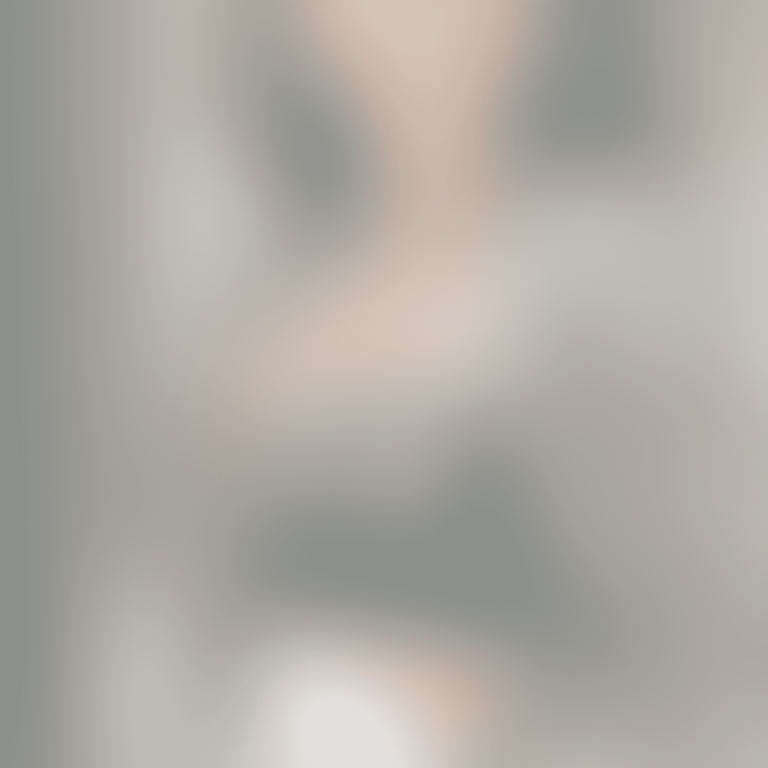
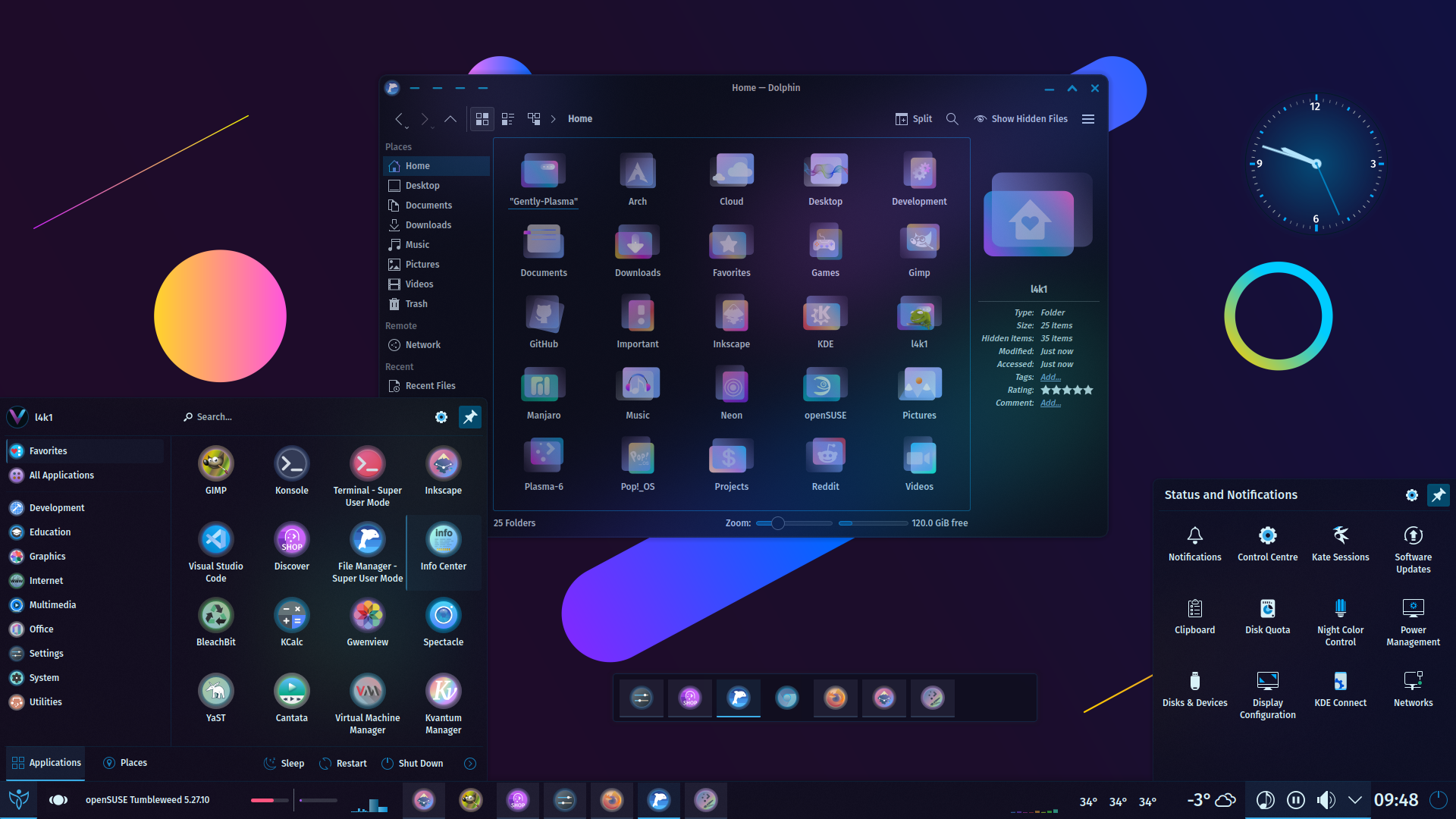
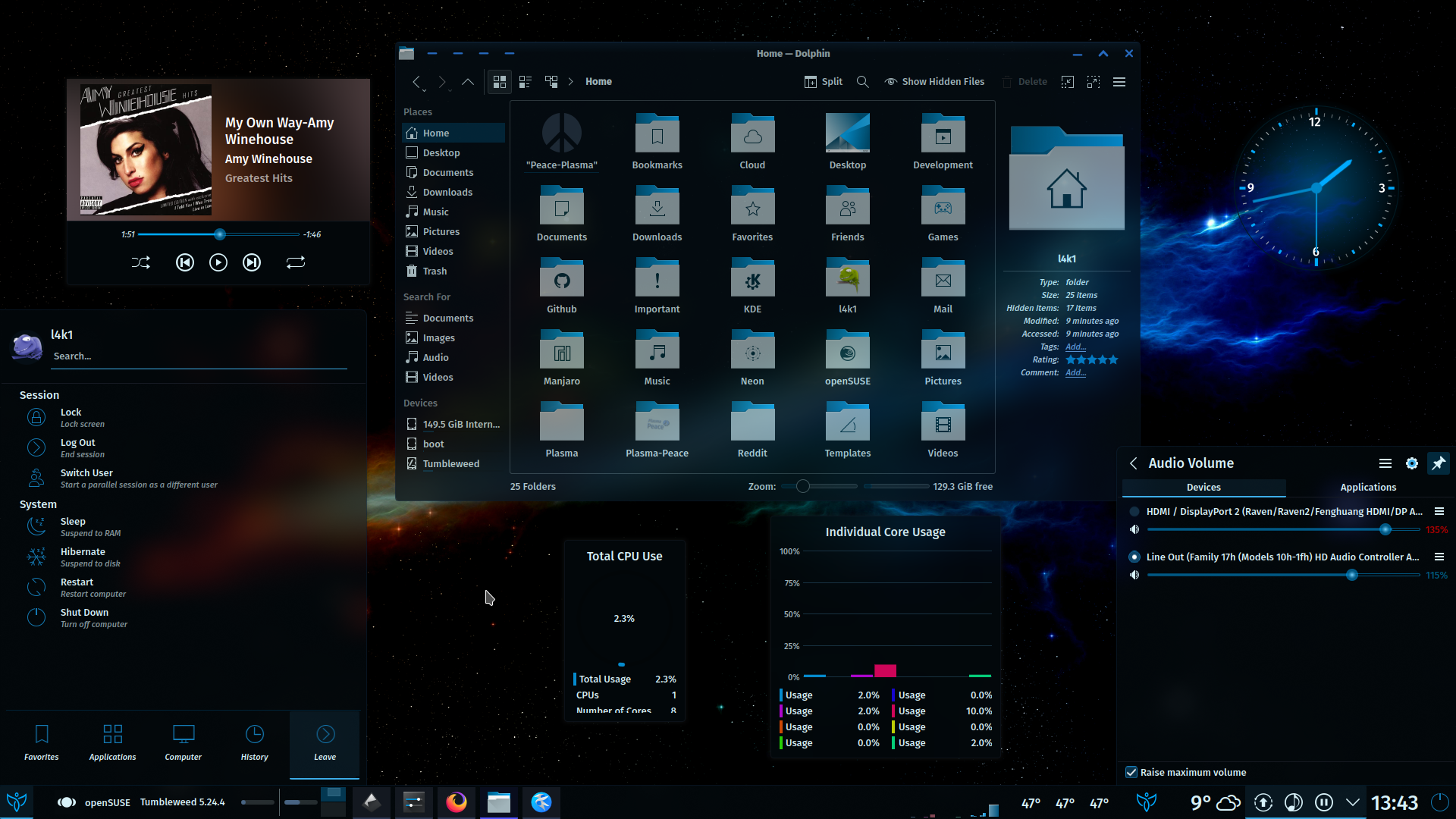
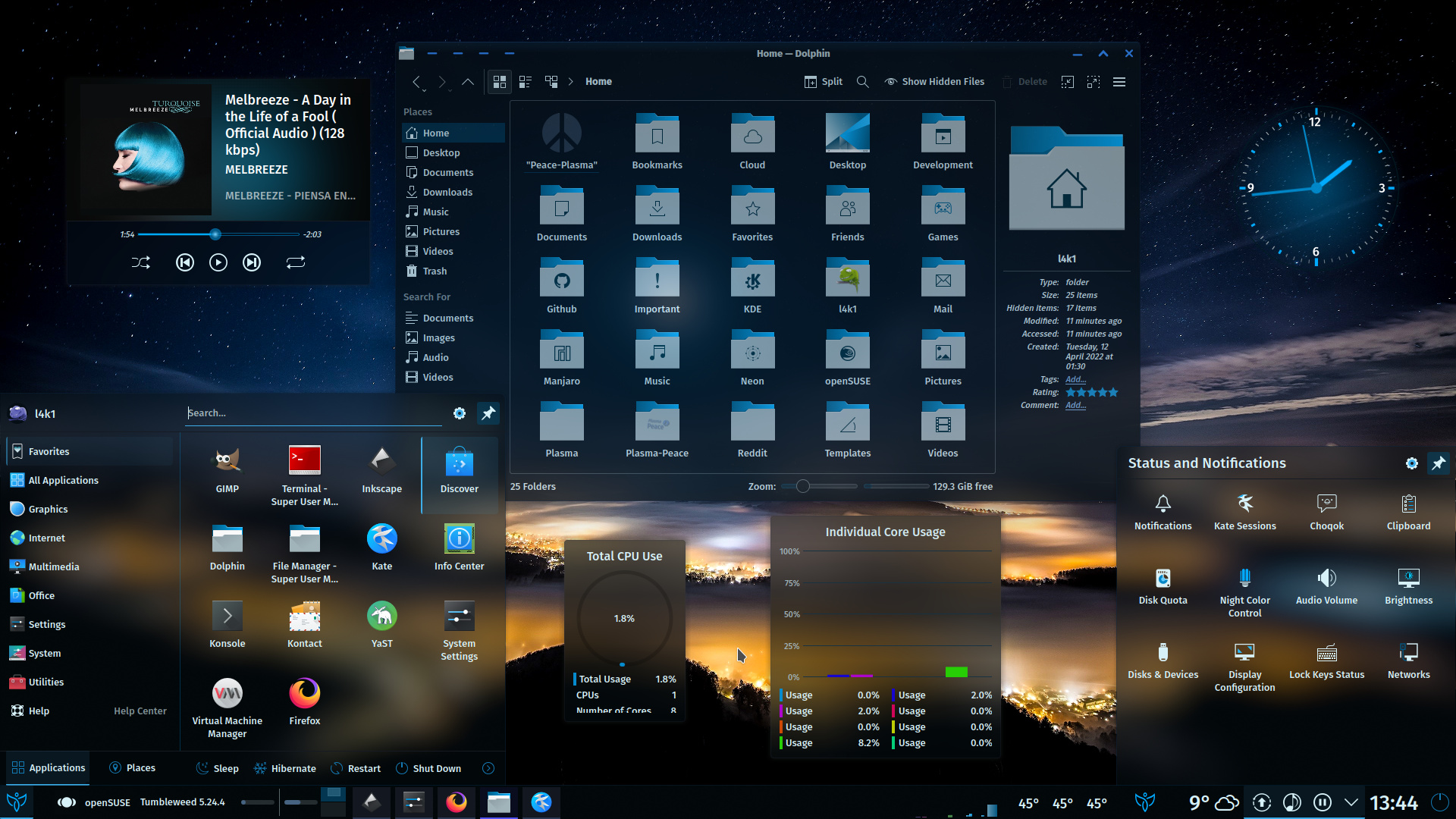








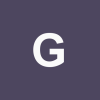

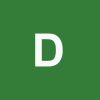
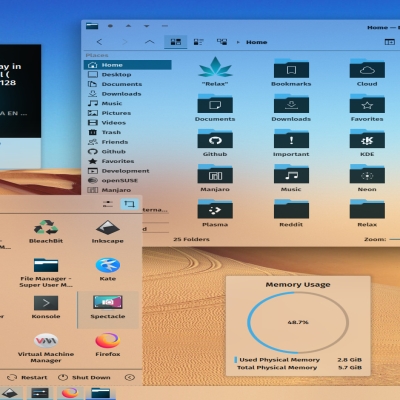
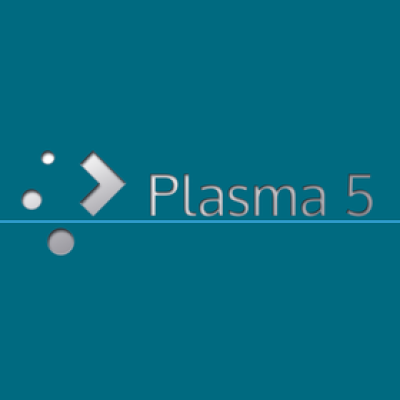
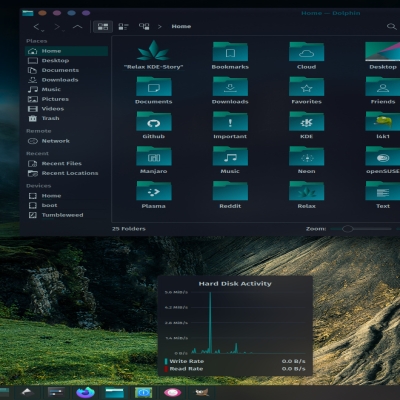

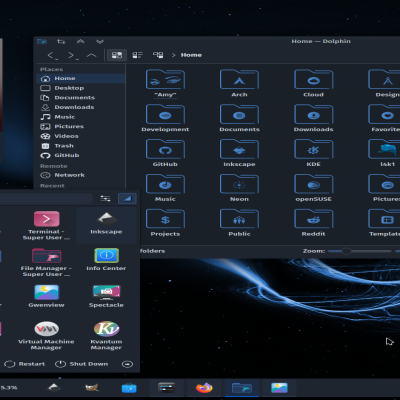
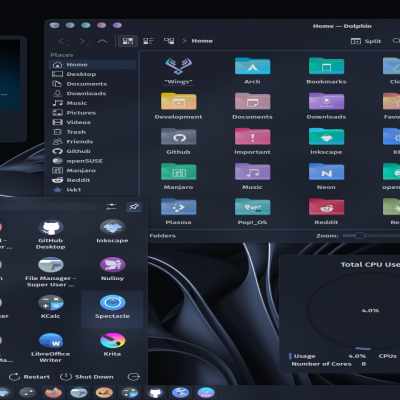
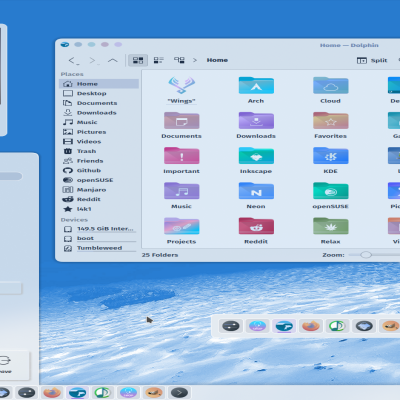
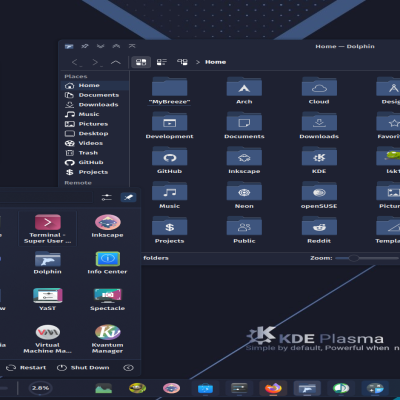
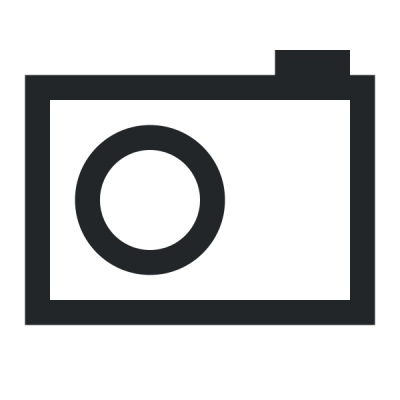
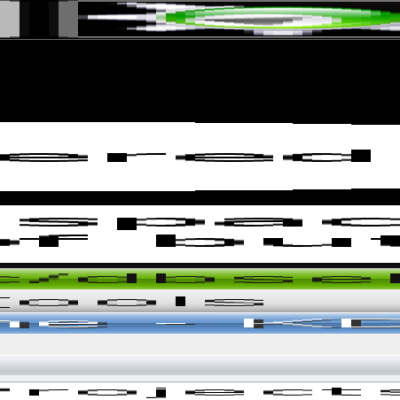
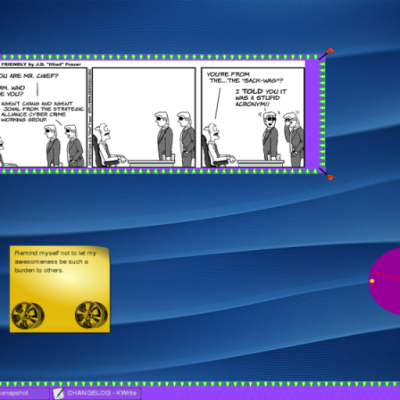
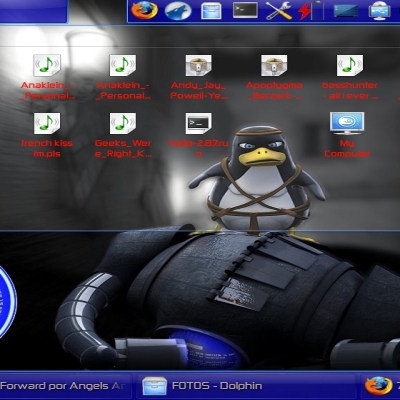

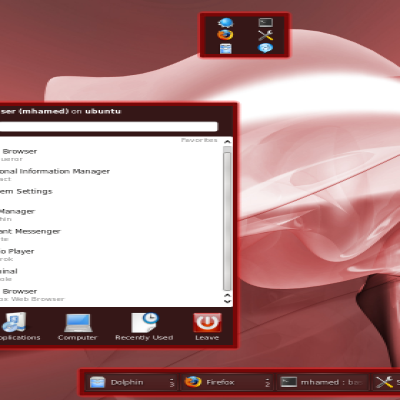
Ratings & Comments
65 Comments
8 Really nice, however not a big fan of how sliders etc. always look blue, I wish they would take on the accent color (if that is even possible)!
Thank You very much, benradium! Is this better? Screenshot: https://postimg.cc/F7jZpqms
Looks nice!
Ok, I'll update the plasma theme in a few minutes.
9 This theme is very beautiful. It just didn't get a 10 because I like the themes that tend towards glass more, this one is more like gauss.
Thank You very much, gleycon! I appreciate Your support.
10 Love this theme
Thank You very much, smokey! Always appreciated.
What happened to the dark Gently theme, why was it replaced by a white theme?
9 9 excellent
Thank You very much, renifer! I appreciate Your support.
Hi, I wounder if i can change the lower left icon? if yes how ? thankyou
Hi spetsnaz, You probably think of the Start icon. Right click on Start icon > Configure Application Launcher ... > Click on icon > Choose ... Welcome,
Why not blur in widgets? Just need to add another element in panel.svgz i think
sorry, widgets/background.svgz
Hi leo5sk, Widgets are blurred. Have you installed Theme? Screenshots are old.
8 This looks really nice, only complaint is that it doesn't follow custom color schemes, would like it if I'm able to change the color scheme of it to something else
Thank You very much, altfantasy! Yes you're right.
will you consider adding that feature sometime in the future though?
Yes, I will think about it.
As a newbie it is somewhat difficult to determine which of the things you provided are actually needed for installation. Do you have any instructions somewhere? I have gotten everything to turn blurry except for Dolphin. When I open Dolphin, or the System Settings, it still looks normal and is not following your theme. How can I fix this? Maybe you could make a youtube video detailing the installation? Thank you!
Hi bennylava, For Blur look of the window, I recommend Kwin Scripts "Force Blur": https://store.kde.org/p/1294604/ How to Use: Install the script. Run the following in terminal, to enable script configuration: mkdir -p ~/.local/share/kservices5/ cp ~/.local/share/kwin/scripts/forceblur/metadata.desktop ~/.local/share/kservices5/forceblur.desktop Open Kwin Scripts page in System Settings. Enable Force Blur script by checking the checkbox next to it. Change script settings. Note that the script can only match with window classes. Click OK to enable the script. Whenever settings are changed, you must disable and re-enable the script. (Uncheck -> Apply -> Check -> Apply)
Thank you for the reply. Unfortunately as a newb I'm not very good with the command line. It is difficult for me to tell where each command you posted ends, and where the next one begins. I am using Manjaro KDE. Is it absolutely necessary to use the command line in this instance? Thank you!
Yes, you have to use the CLI for this. Here are the commands in a proper order: mkdir -p ~/.local/share/kservices5/ cp ~/.local/share/kwin/scripts/forceblur/metadata.desktop ~/.local/share/kservices5/forceblur.desktop (note that this part is linked to the "cp" part above, this part of the command got moved down here due to character limits)
I think if you want to use the blur, then you have to use the Kvantum and Application themes instead? l4k1 provided an answer to you though. As for me, I got the blur to work everywhere via using the Kvantum and Application themes