To "Conky-all" equal to or less version 1.9.0-4
Conky calendar+available mail+up-to-date information available using bash and pl scripts recovered slightly on the Internet and processed:
Calendar.sh by Mobilediesel
Debupdate.sh by DarthWound
Pop3.pl by Avalanche
The package "Aptitude" must be installed so that the police "Droid Sans Mono Bold"
The "calendrier" folder is copied to the folder "~/conky".
The ".conkyrc" are copied to your Home folder.
It is also necessary to create a file ".reminders" in your Home folder.
"debupdate.sh" only works if the verification updates are done automatically in your system.
Synaptic and Thunderbird must be started with the files tunderbird and sinaptic in the "calendrier" folder
You must also set in the file "pop3.pl" (Exept V6) your mailbox with your username and password.
!!!! Do not forget to make this file can only be used by you !!!!
V6.2
Replacing Google speech by Acapela speech.
It is necessary to install:
curl (command line tool for transferring data with URL syntax)
SoX (complete tools for sound processing)
libsox-fmt-mp3 (MP2 and MP3 library for SoX)
You can change "MyLanguages" and "MySelectedVoice" in the files "acapela_command" and "acapela_command_vierge" with the desired language and voice that are listed in the file "acapela.txt".
V6.1
Connection problem with "http://translate.google.com/translate_tts".
Reprogramming line 30 of file "google_speech2.sh".
V6
It is necessary to install three additional packages :
yad (Dialog Box).
ccrypt (file encryption).
libappconfig-perl (appconfig module).
I replaced "pop3.pl" with "pop_mes2.pl" that give more information about the mailbox.
When you first launch "mail_apt_data_panel", you can set automatic startup, a dialog box will open prompting you to enter the parameters of your mailbox and the encryption key for the configuration file "mail.conf" which will then create.
The decryption key will be required to research each new messages.
After the search is completed a new box will ask you to enter twice the encryption key to protect your configuration file "mail.conf".
I also created a "suivi_details_mailapt.sh" launcher (folder calendrier/launchers) you can copy "usr/local/bin" which allows you to view, in a dialog box, the new packages and new messages.
This dialog box contains two buttons that start Synaptic and Thunderbird.
V5.3
I forgot to tell you that it was necessary to install the package "mpg123" for sound.
V5.2
Presence of an annoying space at the beginning of the name of mp3 sound files. Problem solved by adding in the script "google_speech2.sh" line 28.
Delete all the files that the mp3 extension in the folder "~/conky/calendrier/sons"
I added another reader mails bash "Markus Fisch" (which also create a beautiful circular dock "PieDock") and its help file. You can use it instead of "pop3.pl" by uncommenting line 17 in "~/conky/calendrier/mailapt2.sh" file and commenting out the line 16 and do the same thing in the file "~/conky/ calendrier/tunderbird".
You should already have created in your Home folder ".readmailrc" with your email settings (to read the help).
V5.1
Excuse me, I forgot to include in my archive files ".conkyrc".
Adding spoken messages to the rocker launcher opening the mail-apt window conky. (Change in the "debaptupdate2.sh" "pop3.pl" and "calendrier.sh" files).
V5
It is necessary to add a package to get the HomeDir Perl module for "pop3.pl" (libfile-homedir-perl for ubuntu)
Adding spoken messages for "apt-email" .I am largely inspired by the script "Speech Script by Dan Fountain".
Messages are obtained from "http://translate.google.com/translate_tts" and The audio files copied to the progressively in the folder "~/conky/calendrier/sons."
Improved pop3.pl script (problem with backquote in particular and replacing the command "echo").
Some additions to the "debaptupdate2.sh" scripts and "pop3.pl" to connect to the script speech "google_speech2.sh".
V4.1
Fixed an error in "~/conky/calendrier/.conkyrc_chargement2" file about the "fond355x25.png" picture.
Creating a launcher switch "mail_apt_data_panel" to stop or start "mail_apt_data". You can copy to "/usr/local/bin/".
V4
Addition 3rd panel with Ubuntu version, Kernel, RAM, Swap, CPU load, Process.
Change line 5 "cat /etc/lsb-release" file "~/conky/calendrier/version.sh" if necessary, for another Linux distribution.
V3
The package "aptitude" is no longer needed, you can uninstall it. Looking for updates is via "apt-get"
Create a file "~/conky/calendar/launchers/mailapt_data" which tracks the number of updates to packages in all deposits and new mails from your ISP. You can copy it to "/usr/local/bin" and start with automatic loading "XFCE" (equal opportunity for other distributions).
Not to be obliged to enter a password, it is necessary to add the following two lines in the file "/etc/sudoers"
foo ALL = (root) NOPASSW
foo ALL = (root) NOPASSW
Replace "foo" with your "username".
Also change the launcher switches "~/conky/calendar/launchers/calendriermailapt.sh" (1 click opens the conky, click closes another one), you can also copy "/usr/local/bin".
Remove ". Conkyrc_mail_text,. Conkyrc_mail_text2,. Conkyrc_apt_text,. Conkyrc_apt_text2, and apt_refresh.sh mail_refresh.sh"
Renaming "debupdate.sh" with "debaptupdate.sh"
Create a file "~/conky/calendrier/debaptupdate2.sh" which indicates the number of updates without asking the deposits after closing "Synaptic".
Changing names for launchers "synaptic and thunderbird", now they call themselves "sinaptic" and "tunderbird"
Change configurations "and sinaptic tunderbird."
Adding trace file "~/conky/calendrier/suivi" of data updates.
Test network connection in "~/conky/calendrier/mailapt.sh".
Create a file "~/conky/calendrier/launchers/meteo_mail_apt_data ( weather + mail + apt datas )".You can copy it to "/usr/local/bin" and start with automatic loading "XFCE" (equal opportunity for other distributions).
V2
Change in appearance and improved parameters in conky.
Refocusing of calendar displaying the background image in a different conky because "calendar.sh" appears, too far left.
The start is the file "calendrier.sh" in the "calendrier" folder






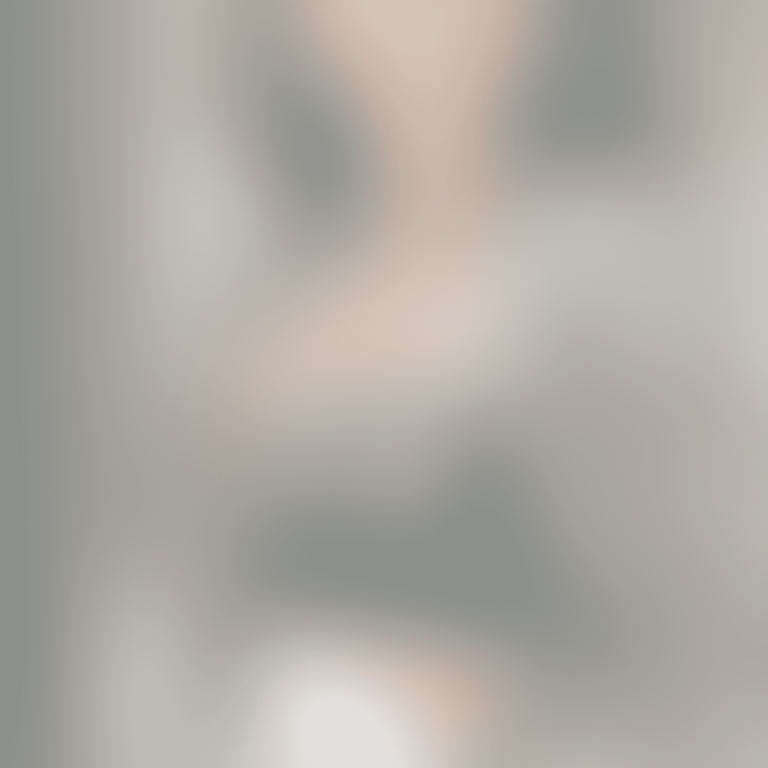








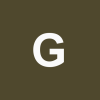
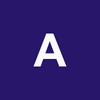

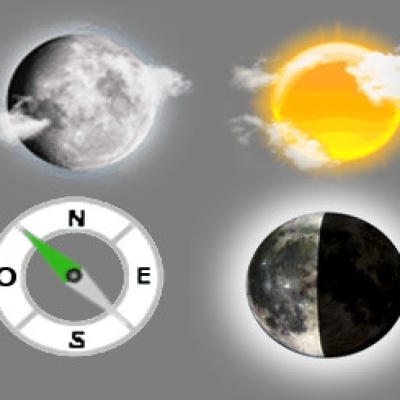
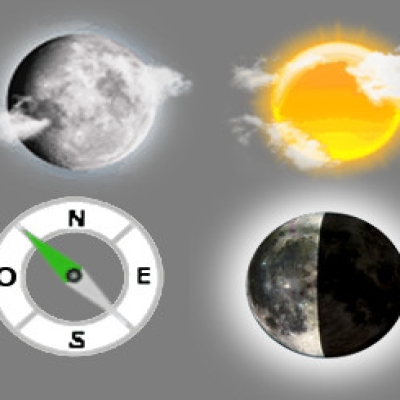

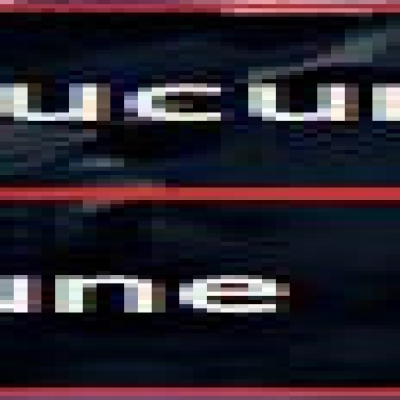
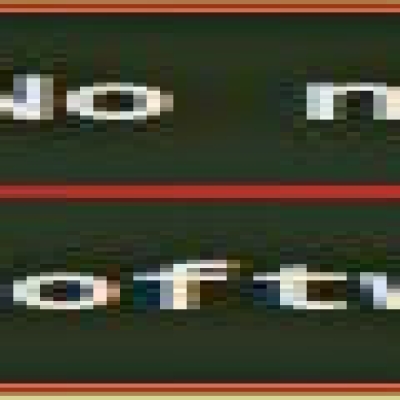


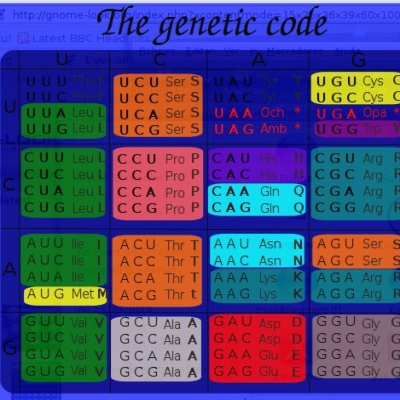
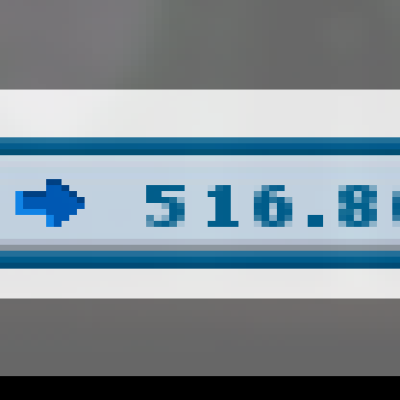

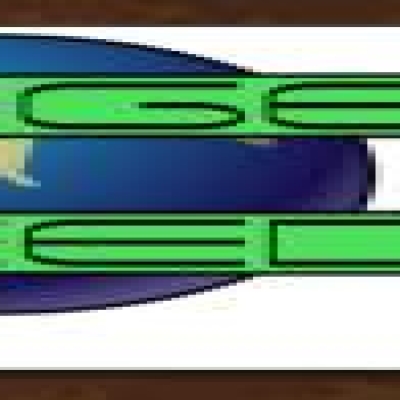
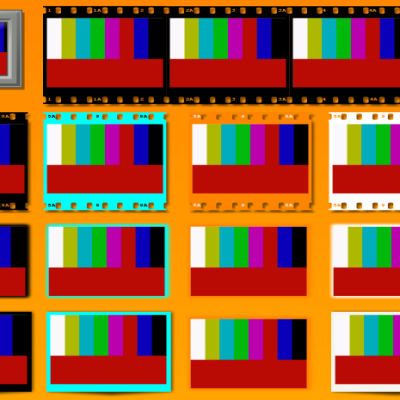
Ratings & Comments
0 Comments