Changes to the original theme:
1. Added dark panel with steelblue color in Nautilus
2. Changed the selection color in the OS to be blue.
3. Window titles were moved to the right of the window.
4. Changed window borders to 4 px and added rounded corners
---------------------
Installing the theme:
---------------------
1. Download and unpack the downloaded .tar.gz archive to your home .themes folder
-if there is not such folder create it
2. Use Myunity, gnome tweak tool, ubuntutweak or whatever app suits you to load the theme
4. readame and wallpaper files included in archive
3. Enjoy and comment if you like it






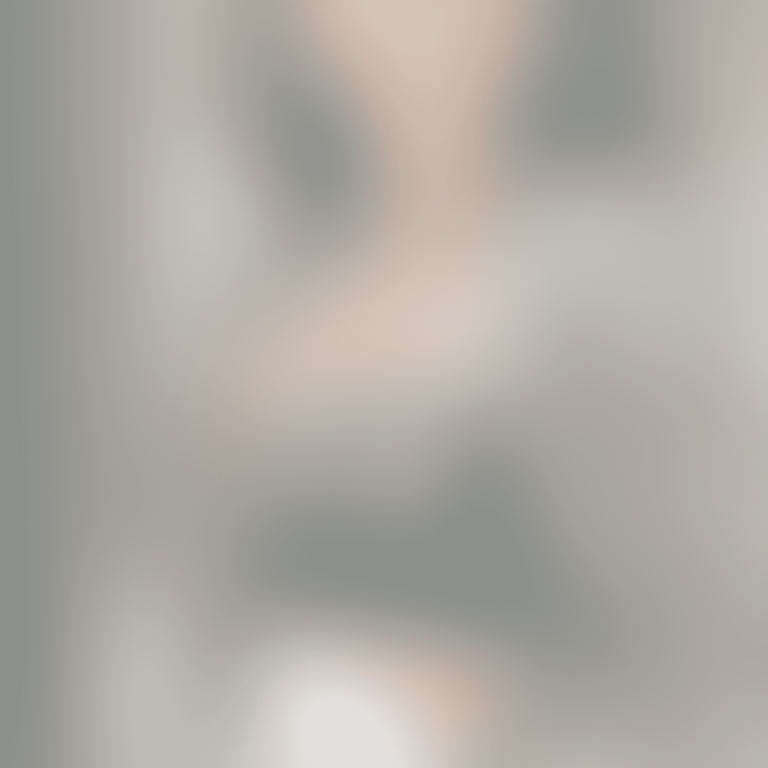









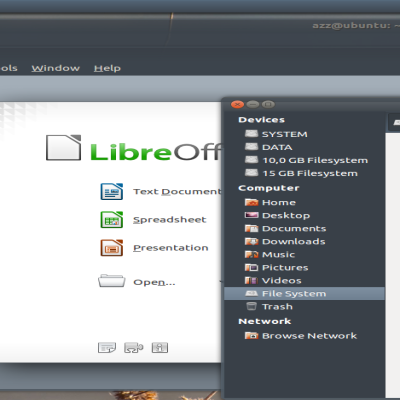
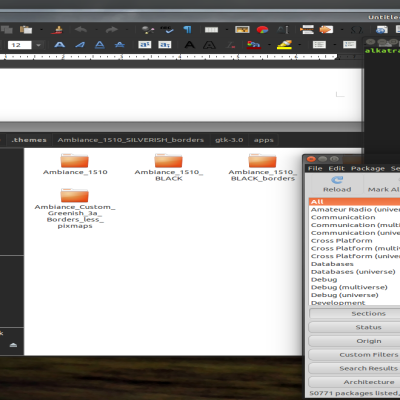
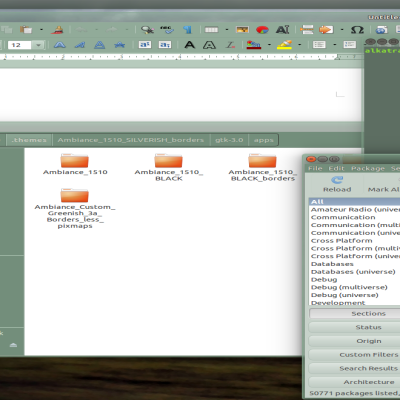
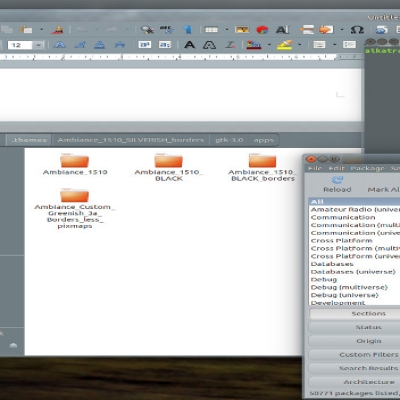
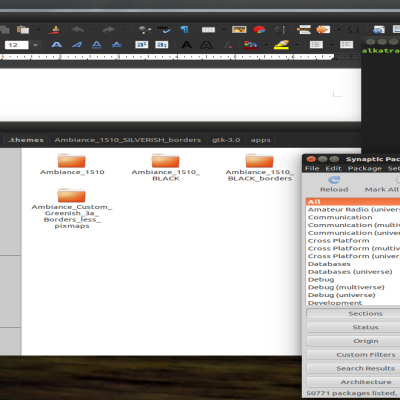
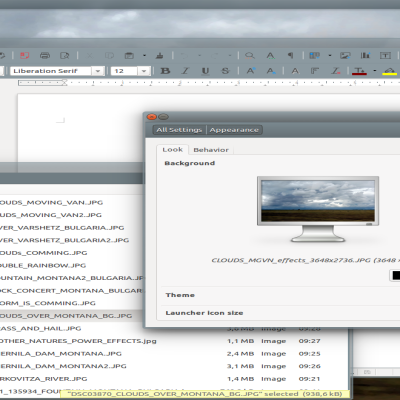
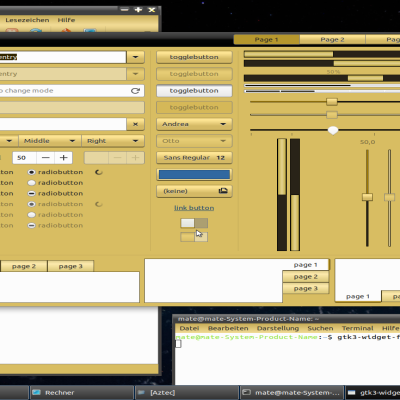

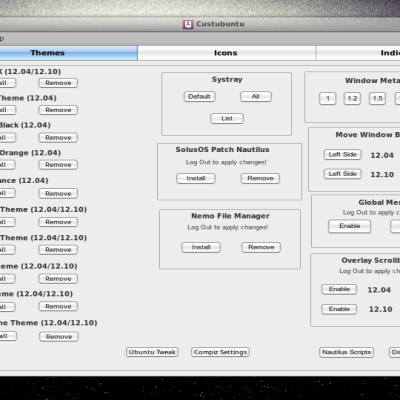
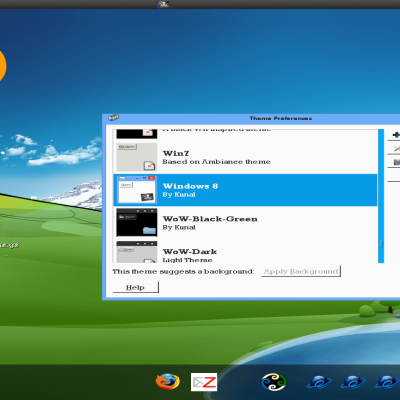

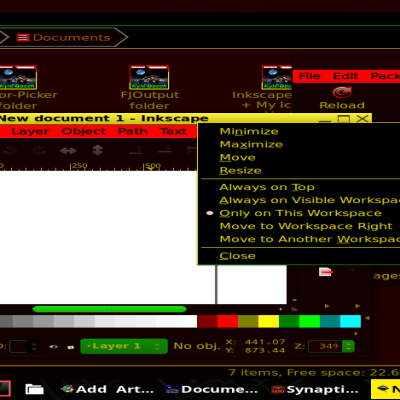
Ratings & Comments
5 Comments
...the background of the terminal window is purple. Could you change it into another color, perhaps blue, please?
Thanks for the reply, I have missed that. Btw The background of the terminal window can be easily changed from the terminal itself. launch a terminal window and from menu choose edit-> Profile preferences (its at the bottom of the menu) than from the color tab you can set the color you like Cheers :)
Yes, that works well. I didn't know it yet. Thanks!
No problem :) I have fixed it in the theme too, because the most logical thing is that apps should respect the theme colors :) If you like you can change it in the downloaded theme too, you have got to open with text editor the gnome-terminal.css in the AmbSTEELblue/gtk-3.0/apps. In the beginning of the file there is line called background-color I have set it to #4d5862, so you can do it too if you do not want to download the theme again :)
Thanks again. I mentioned your theme in my blog: http://dietmarjanowski.bplaced.net/wordpress/?p=9918